Installation Section
There are 2 variants of installing game client to your computer - full and partial.
When you install the full distribution kit you get a full set of games on the client side, that is to say, the entire set of games is being installed, thus it takes more space on your hard disk. Accordingly, the partial installation installs the chosen game only. If in lobby you choose the game that you have not downloaded yet the additional downloading occurs.
When you install the full distribution kit you get a full set of games on the client side, that is to say, the entire set of games is being installed, thus it takes more space on your hard disk. Accordingly, the partial installation installs the chosen game only. If in lobby you choose the game that you have not downloaded yet the additional downloading occurs.
1.Full variant
- To download the distribution kit of the full game client you should visit the web-site: http://www.stargame.games and go to the section «Downloads», then select the link stargamecasinosetup.zip and save the downloaded file in any place convenient for you.
- After downloading the distribution kit you need to unzip it. After the unzipping process is completed go to the folder where we unzipped the file, find the setup.exe file there and run it. Then click on the button «next». Choose the folder in which the game client should be installed and then click on the button «Install», wait until the client is installed. After that the shortcut casino.exe will appear on your desktop, and Stargamecasino group will appear in the "Start" menu.
Settings Section
To adjust the game client on the user (the terminal) side there is the settings.xml file which you can find in the folder with the installed game client. This file is an XML file. In this file you can configure the validator port, redefine hot keys (1, 3, 5 ... Bet, and so on), set the proxy server, the updates server.
Description of settings.xml
<?xml version = "1.0" encoding = "unicode"?>
<root>
<object name = "Params">
<integer name = "debugmode" value = "0" />
<integer name = "externalupdate" value = "0" />
<string name = "updateserver" value = "update.stargame.games" />
<string name = "sportstorage" value = "F:\STARGAME.RACE" />
<integer name = "promotion" value = "40" />
<integer name = "FixFPSValue" value = "0" />
<integer name = "RunningLineSpeed" value = "200" />
<string name="printername" value="Bullzip PDF Printer" />
<object name="validator">
<integer name="validator" value="1" />
<integer name="comport" value="7" />
</object>
<string name = "BTN_CASHOUT" value = "KEY_ESCAPE" />
<string name = "BTN_HELP" value = "KEY_H" />
<string name = "BTN_START" value = "KEY_SPACE" />
<string name = "BTN_BET" value = "KEY_B" />
<string name = "BTN_DOUBLE" value = "KEY_D" />
<string name = "BTN_MAXBET" value = "KEY_M" />
<string name = "BTN_AUTOGAME" value = "KEY_A" />
<string name = "BTN_DENOMINATIONINC" value = "KEY_NUMPADADD" />
<string name = "BTN_DENOMINATIONDEC" value = "KEY_NUMPADSUBTRACT" />
<string name = "BTN_LINE1" value = "KEY_F1" />
<string name = "BTN_LINE3" value = "KEY_F2" />
<string name = "BTN_LINE5" value = "KEY_F3" />
<string name = "BTN_LINE7" value = "KEY_F4" />
<string name = "BTN_LINE9" value = "KEY_F5" />
<string name = "VK_ESCAPE" value = "KEY_ESCAPE" />
<string name = "VK_SPACE" value = "KEY_SPACE" />
<string name = "VK_RETURN" value = "KEY_RETURN" />
</object>
</root>
- "externalupdate" - 0 if disabled, 1 if enabled. This variable triggers the mechanism of "delayed" files checking. It occurs once every three days. All the rest of time the check does not occur and casino runs much faster.
- "httpserver" - the address of the php script to which callback notification of the player's actions will be sent. This option is used to transfer data on player's actions and balance to off-site game systems (for more details see the section API).
- "promotion" - the AVERAGE interval in seconds between promo videos showings. Promo videos are shown during a game long-time standing idle.
- "RunningLineSpeed" - the speed of a creeping line in Novomatic games at the top of the screen. The value is very relative. When decreasing the speed decreases.
- "printername" - the system name of printer (necessary for sports betting and for printing tickets if you use CALL ATT).
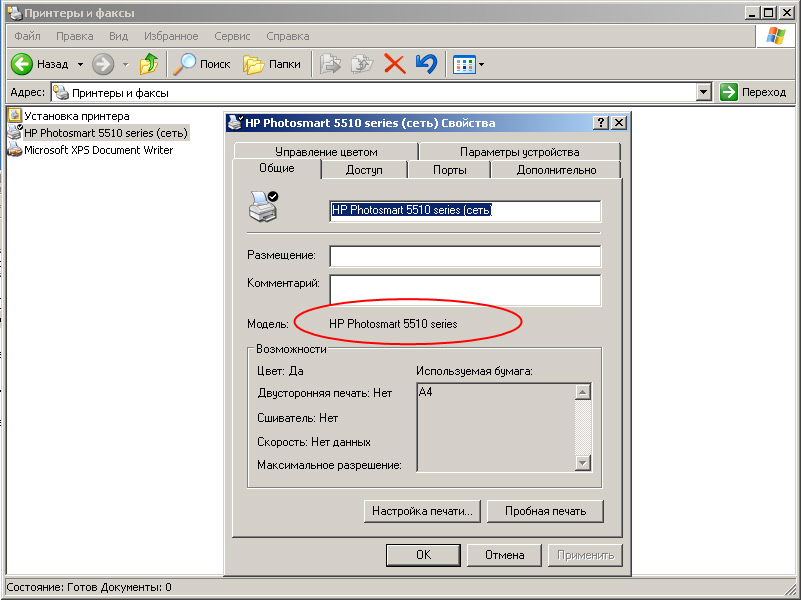
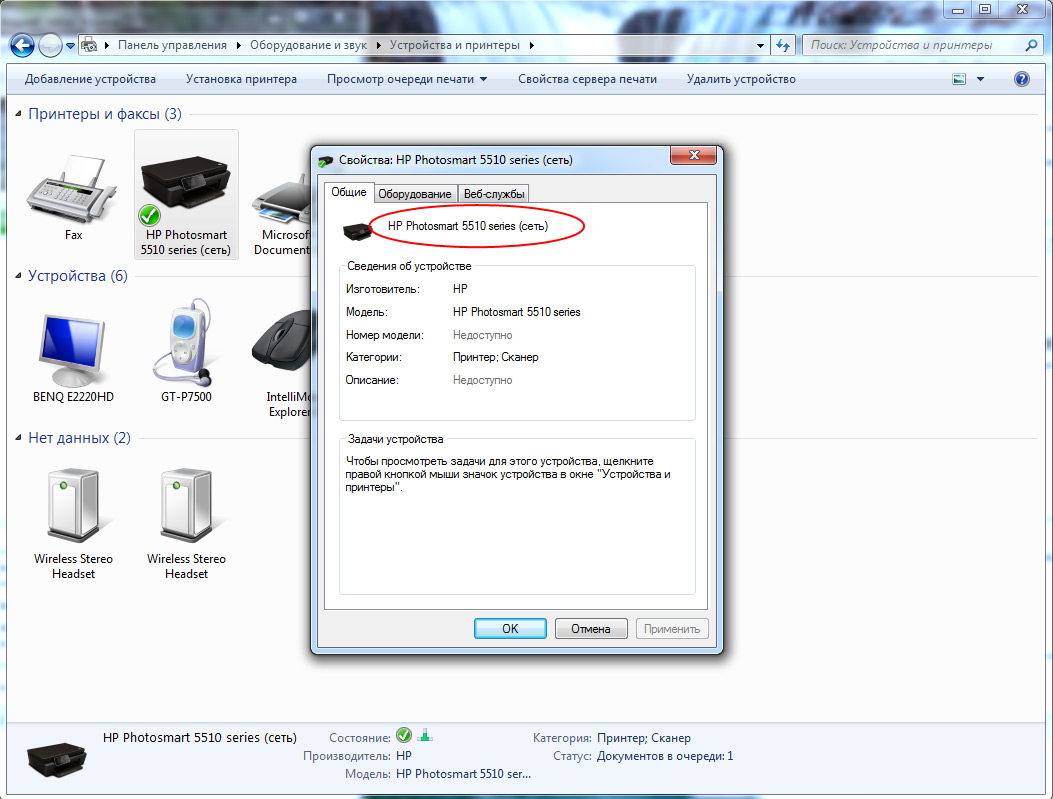
Connecting of a validator
The system has the ability to work with a validator using the SSP protocol (the working capacity was tested on the NV10 validators connected via the virtual COM-port).
<integer name="validator" value="1"⁄>
1 - enabled, 0 - disabled
<integer name="comport" value="7"⁄>
The numeral - is the port number which is used for validator (you can see a port number in the system in the device list).
<object name="validator">
<integer name="validator" value="1"/>
<integer name="comport" value="7"/>
</object>
<integer name="validator" value="1"⁄>
1 - enabled, 0 - disabled
<integer name="comport" value="7"⁄>
The numeral - is the port number which is used for validator (you can see a port number in the system in the device list).
Programming of keyboard keys
the list of keys:
| KEY_ESCAPE | ESCAPE, | KEY_Q | 'Q', | |
| KEY_1 | 1 | KEY_W | 'W', | |
| KEY_2 | 2 | KEY_E | 'E', | |
| KEY_3 | 3 | KEY_R | 'R', | |
| KEY_4 | 4 | KEY_T | 'T', | |
| KEY_5 | 5 | KEY_Y | 'Y', | |
| KEY_6 | 6 | KEY_U | 'U', | |
| KEY_7 | 7 | KEY_I | 'I', | |
| KEY_8 | 8 | KEY_O | 'O', | |
| KEY_9 | 9 | KEY_P | 'P', | |
| KEY_0 | 0 | KEY_A | 'A', | |
| KEY_S | 'S', | |||
| KEY_BACK | backspace | KEY_D | 'D', | |
| KEY_TAB | TAB | KEY_F | 'F', | |
| KEY_COLON | ;: | KEY_G | 'G', | |
| KEY_PLUS | + | KEY_H | 'H', | |
| KEY_COMMA | , | KEY_J | J', | |
| KEY_MINUS | -KEY_PERIOD | KEY_K | 'K', | |
| KEY_L | 'L', | |||
| KEY_BACKSLASH | /? | KEY_Z | 'Z', | |
| KEY_TILDA | `~ | KEY_X | 'X', | |
| KEY_BRACE1 | [{ | KEY_C | 'C', | |
| KEY_SLASH | \| | KEY_V | 'V', | |
| KEY_BRACE2 | ']} | KEY_B | 'B', | |
| KEY_QUOTE | " | KEY_N | 'N', | |
| KEY_M | 'M', | |||
| KEY_RETURN | Enter on main keyboard | KEY_NUMPAD7 | NUMPAD7, | |
| KEY_NUMPAD8 | NUMPAD8, | |||
| KEY_LCONTROL | LCONTROL, | KEY_NUMPAD9 | NUMPAD9, | |
| KEY_RCONTROL | RCONTROL, | KEY_NUMPAD4 | NUMPAD4, | |
| KEY_LSHIFT | LSHIFT, | KEY_NUMPAD5 | NUMPAD5, | |
| KEY_RSHIFT | RSHIFT, | KEY_NUMPAD6 | NUMPAD6, | |
| KEY_LALT | LEFT ALT | KEY_NUMPAD1 | NUMPAD1, | |
| KEY_RALT | RIGHT ALT | KEY_NUMPAD2 | NUMPAD2, | |
| KEY_LWIN | LEFT WINDOWS KEY | KEY_NUMPAD3 | NUMPAD3, | |
| KEY_RWIN | RIGHT WINDOWS KEY | KEY_NUMPAD0 | NUMPAD0, | |
| KEY_SPACE | SPACE | KEY_DECIMAL | . ON NUMERIC KEYPAD | |
| KEY_CAPITAL | CAPITAL | KEY_NUMPADDIVIDE | / ON NUMERIC KEYPAD | |
| KEY_NUMPADADD | + ON NUMERIC KEYPAD | |||
| KEY_F1 | F1 | KEY_NUMPADSUBTRACT | - ON NUMERIC KEYPAD | |
| KEY_F2 | F2 | KEY_NUMPADMULTIPLY | * ON NUMERIC KEYPAD | |
| KEY_F3 | F3 | KEY_NUMPADENTER | ENTER ON NUMERIC KEYPAD | |
| KEY_F4 | F4 | KEY_NUMLOCK | NUMLOCK | |
| KEY_F5 | F5 | KEY_SCROLL | SCROLL LOCK | |
| KEY_F6 | F6 | KEY_PAUSE | PAUSE | |
| KEY_F7 | F7 | |||
| KEY_F8 | F8 | KEY_INSERT | INSERT ON ARROW KEYPAD | |
| KEY_F9 | F9 | KEY_HOME | HOME ON ARROW KEYPAD | |
| KEY_F10 | F10 | KEY_UP | UPARROW ON ARROW KEYPAD | |
| KEY_F11 | F11 | KEY_DELETE | DELETE ON ARROW KEYPAD | |
| KEY_F12 | F12 | KEY_END | END ON ARROW KEYPAD | |
| KEY_F13 | F13 | KEY_DOWN | DOWNARROW ON ARROW KEYPAD | |
| KEY_F14 | F14 | KEY_PRIOR | PGUP ON ARROW KEYPAD | |
| KEY_F15 | F15 | KEY_LEFT | LEFTARROW ON ARROW KEYPAD | |
| KEY_RIGHT | RIGHTARROW ON ARROW KEYPAD | |||
| KEY_NEXT | PGDN ON ARROW KEYPAD | |||
| KEY_APPS | APPMENU KEY |
On the left - this is the text name of the key which you can register in the settings. On the right - the description of the key in the WINDOWS system.
Explanation of the keyboard in the standard configuration file
<!-- Esc: --> <string name = "BTN_CASHOUT" value = "KEY_ESCAPE"/> <!-- Space: --> <string name = "BTN_START" value = "KEY_SPACE"/> <!-- Numpad +: --> <string name = "BTN_DENOMINATIONINC" value = "KEY_NUMPADADD"/> <!-- Numpad -: --> <string name = "BTN_DENOMINATIONDEC" value = "KEY_NUMPADSUBTRACT"/> <!-- Latin letter H: --> <string name = "BTN_HELP" value = "KEY_H"/> <!-- Latin letter B: --> <string name = "BTN_BET" value = "KEY_B"/> <!-- Latin letter D: --> <string name = "BTN_DOUBLE" value = "KEY_D"/> <!-- Latin letter M: --> <string name = "BTN_MAXBET" value = "KEY_M"/> <!-- Latin letter A: --> <string name = "BTN_AUTOGAME" value = "KEY_A"/> <!-- F1: --> <string name = "BTN_LINE1" value = "KEY_F1"/> <!-- F2: --> <string name = "BTN_LINE3" value = "KEY_F2"/> <!-- F3: --> <string name = "BTN_LINE5" value = "KEY_F3"/> <!-- F4: --> <string name = "BTN_LINE7" value = "KEY_F4"/> <!-- F5: --> <string name = "BTN_LINE9" value = "KEY_F5"/>
Printer Setup
To change (zoom) print area, use the following options in the settings file:
<object name="printer"/> <string name="printername" value="Soda PDF 5"/> <integer name="dpix" value="200"/> <integer name="dpiy" value="200"/> </object/>where printername -printer system name, , dpix dpiy - dpi horizontally and vertically. Changing these settings up or down, you can zoom printed check to fit the correct size belt
The touchscreen setup
For terminals with touchscreen setup and calibrated with resolution different from 800 x 600, you must put the following in the settings file in order for the touchscreen to work correctly:
<object name="vscreen"/> <integer name="x" value="1024"/> <integer name="y" value="768"/> </object/>where x and y- the resolution the touchscreen is setup and calibrated for
 RU
RU EN
EN ES
ES IT
IT UA
UA PL
PL KO
KO AL
AL FR
FR DE
DE TR
TR
