Instructions for Cashier application.
Cashier is available in your personal account at http://admin.stargame.games, under the operator’s account, in the menu on the left we select "Cashier".
The recommended browsers for Cashier are Chrome, Firefox, Opera, Edge and Safari of the latest versions, the Internet Explorer browser is not supported. On mobile devices please use Chrome and Safari.
If the Cashier is opened for the first time or the previous shift was closed, you first need to open a shift (shifts in Cashier can be turned off in the hall settings, in such case a shift is not required).
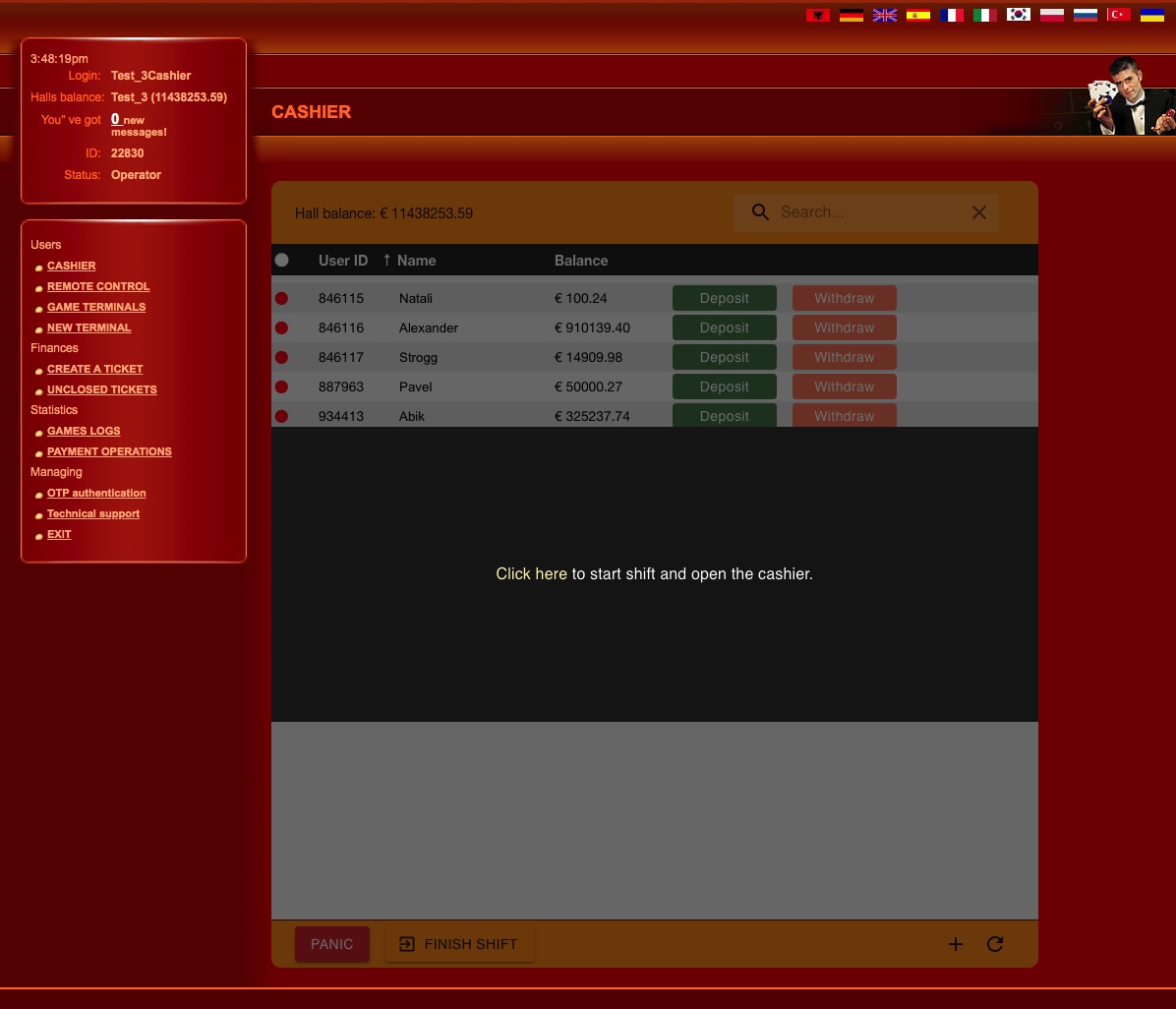
After opening the shift, we see the main window of Cashier, which contains the following data:
- Number and date of opening of the current shift;
- Quick search by terminals - just enter the name of the terminal or UID;
- UID - the terminal identifier used to enter the client, the square to the left of the UID means whether the client has logged in to the terminal at the moment or not: green - logged in, red - not;
- Balance - the amount of funds available on this terminal;
- Terminal name in the system;
- "Deposit" and "Withdraw" buttons for deposit and withdrawal of funds, respectively;
- "Panic" - the button for emergency blocking of the hall.
- "Finish shift" - the button for finishing the current shift;
- "Create terminal" - the button for quick creation of terminal;
- "Update" - updates all values to the current values.
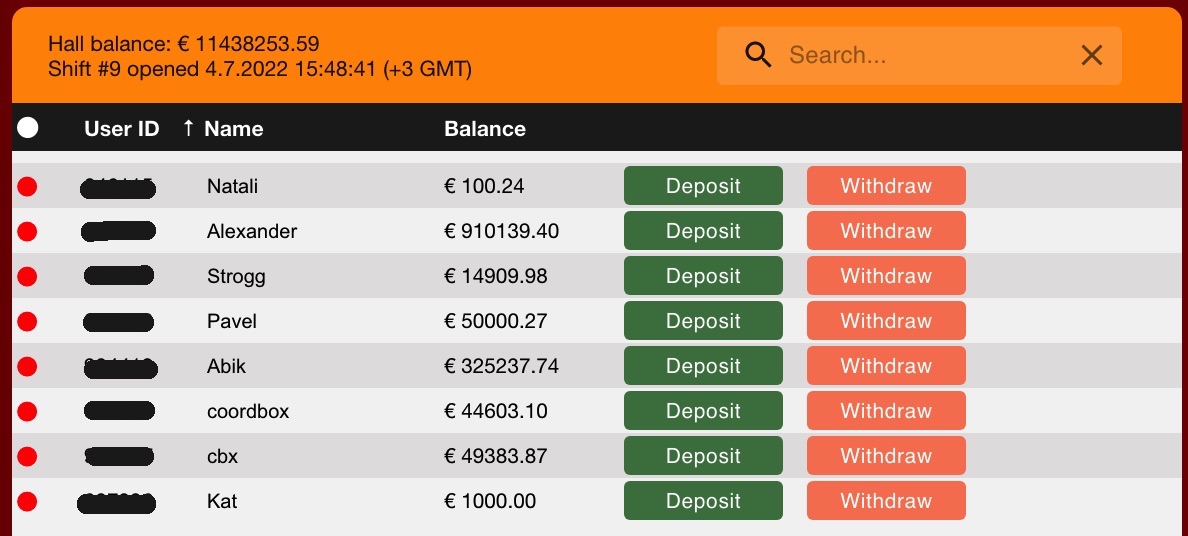
Quick creation of a terminal.When you click on the "Create Terminal" button, a window opens where you are prompted to enter the balance of new terminal and password, and the name is generated automatically. After the creation of terminal, Cashier offers to print a check in which the UID, password and new terminal balance are indicated. |
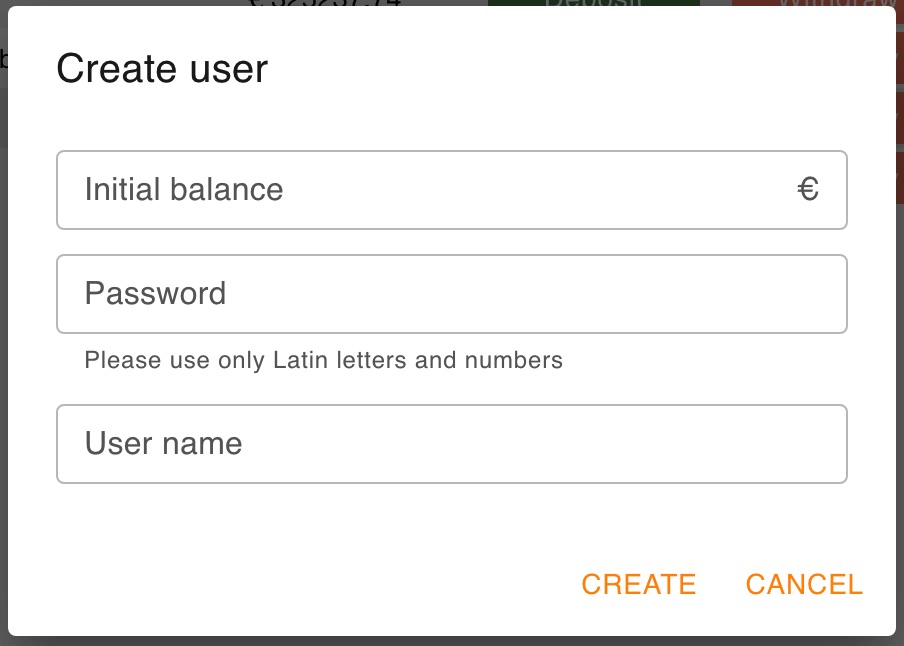 |
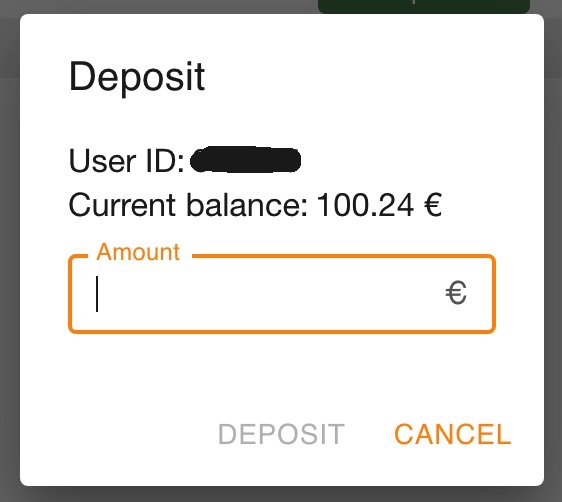
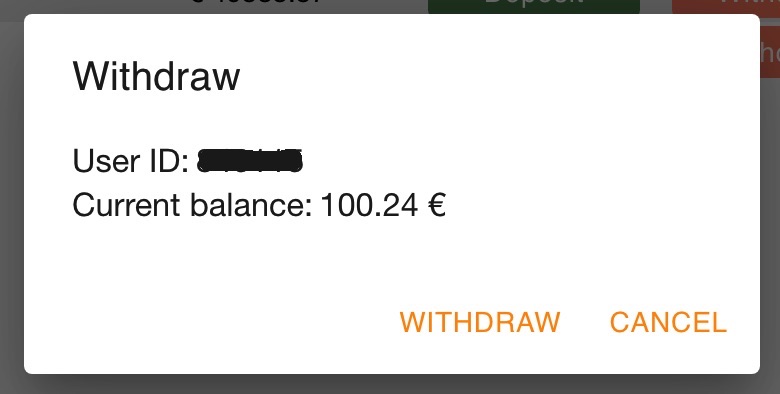
|
Deposit and withdrawal.When you click the "Deposit" button, a window opens where you must specify the deposit amount and indicate whether the 25% deposit bonus is activated. After deposit, the cashier offers to print a check with the transaction data. When you click the "Withdraw" button, if the deposit bonus has not been activated during the deposit, a window appears with the current terminal balance and a request for confirmation of withdrawal; if during the deposit the deposit bonus was activated, a window with a warning will appear and warn you that with a non-cleared deposit bonus only part of the balance can be withdrawn (balance minus bonus amount, since the bonus can't be cashed out. |
Blocking the hall.
After clicking the "Panic" button, the computers with the running client are reloaded (if the web client is opened in the browser on the computer - it is redirected to another page, depending on the hall settings), the terminals are blocked. After the reboot, the client's login from the locked hall becomes impossible; when trying to log in, the client receives an "incorrect login or password" error; to unblock the hall you must contact your agent.
 RU
RU EN
EN ES
ES IT
IT UA
UA PL
PL KO
KO AL
AL FR
FR DE
DE TR
TR
