Login to your account at https://admin.stargame.games using any modern Internet browser (Chrome, Firefox, etc.). On the opened page it is necessary to enter login and password of the Operator of the hall (please address a request to your agent to receive the login and the password). The “Cashier” opens at once when you enter to the operator’s personal account; all operations of deposit and withdrawal of the balance from terminals are made at the Cashier, guide to the cashier
User data
On the main screen of the personal account in the upper left corner your "Login" is indicated - the name used for entering the personal account, "Halls balance" - the name of the hall and the amount of available funds in the hall, "ID" - a unique identification number and "Status" - the rights (status) of a person who entered into the system (in this case, the "Operator").
Section «Users»
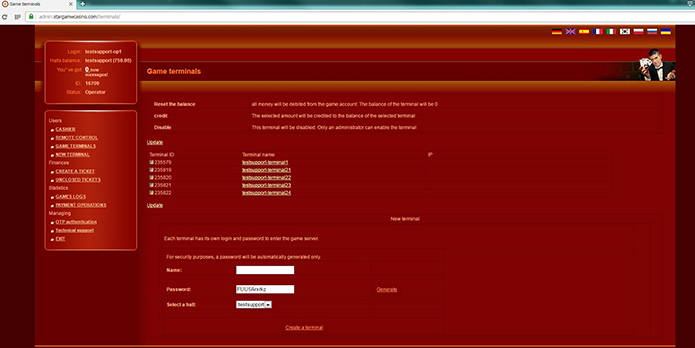
"Game Terminals" elements
This section provides information on terminals:
- Terminal ID - the terminal identifier used to enter the client, the square to the left of ID means whether the client has logged in to the terminal at the moment or not (green – logged in, red - not);
- Terminal name - if you click on the terminal name, the page of the selected terminal opens where you can review the password (you can edit the terminal password under the account with the rights of "Agent").
- IP - the network address of the computer from which you log in to the gaming client;
At the bottom of the page there is a "New Terminal" block that is used to create terminals, you must enter the terminal name, password (you can generate it automatically) and click the "Create a Terminal" button.
Section «Finance»
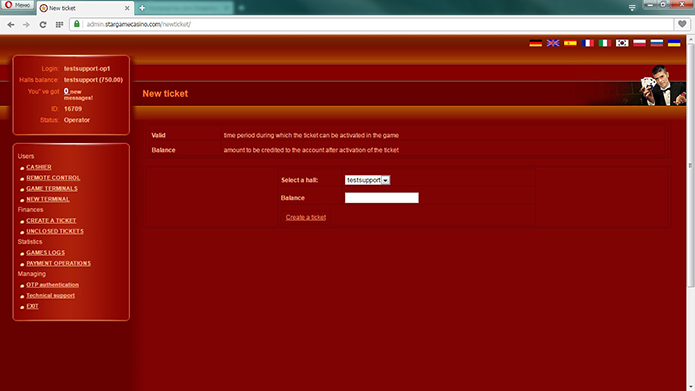
«New ticket» element
In this element, the operator can create a ticket with a balance (a specified amount). To do this, please select the hall from the drop-down list, enter the ticket balance and click on the button "Create a ticket". In the opened page there is an information on the ticket you created:
- OperatorID - the identifier of the operator who created the ticket;
- Balance - the amount of the ticket;
- SecretKey - special numeric code that the player enters in the gaming client in order to replenish the account using this ticket;
- Time of creation.
At the bottom of the page there is a block for creating a new ticket.
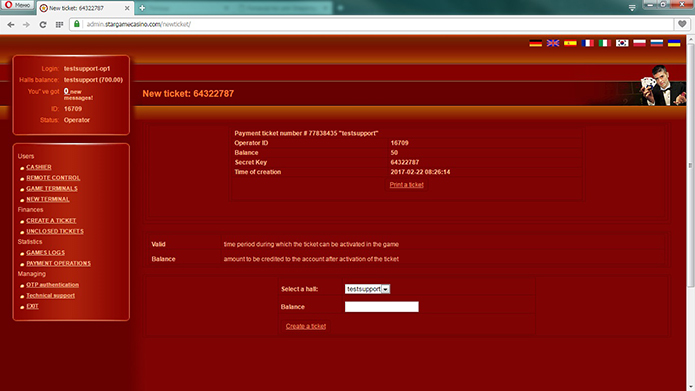
In order to print a ticket on the printer, please click the button "Print the ticket". The printed ticket has a barcode to facilitate entering a secret key (the client’s place must be equipped with a barcode scanner).
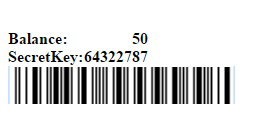
«Unclosed tickets» element
This element allows you to view, print and close previously created tickets that have not been closed. When closing the ticket, amount is returned to the hall balance.
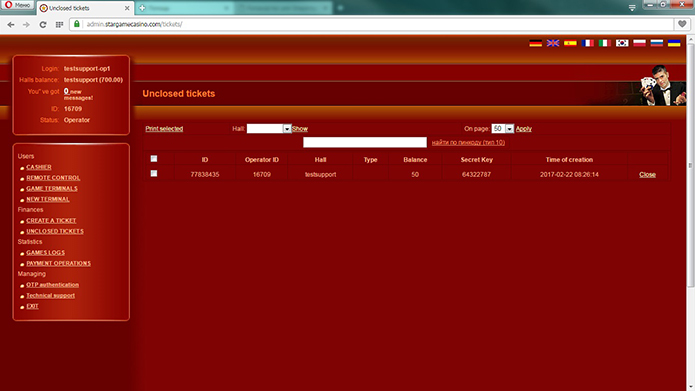
«Statistics» section
«Games logs» element
This control allows the operator to see any event that occurred on the gaming client.
To do this, please select a hall, then select a terminal from the list.

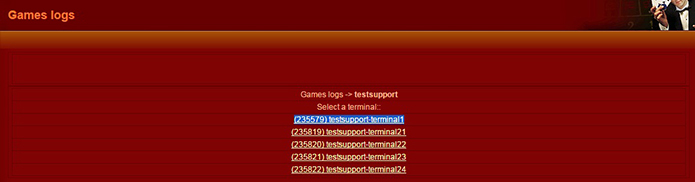
In the window that opens, you can see the history of events on the selected terminal in the form of a table with the following columns:
- No. - a unique record number;
- Time - the exact time the record was created;
- Game - the name of the game or the operation of deposit / withdrawal of funds;
- Credit bet - the amount of the bet in credits;
- Money bet - the amount of the bet in the currency;
- Credit win - winnings in credits;
- Money win - winnings in currency;
- Money - the total balance for the current record in the currency.
A single history page shows 50 records sorted by time, the most recent entry is at the top. To search and view earlier records above the table, there is a page navigation.
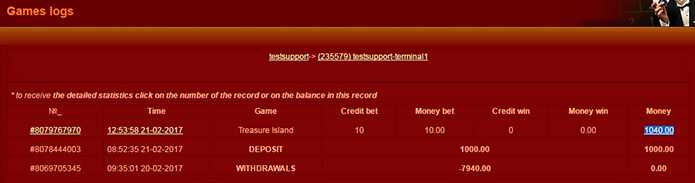
To view the record in detail, click on the record number or balance. In the opened window we see the following information in the form of a table:
- Game information - the name of the game;
- Time - time of record creation;
- Line bet - bet on one line in credits;
- Select lines - the number of selected lines;
- Game Win - winnings in credits in a regular game;
- Bonus Win - winnings in credits in the bonus game;
- Total Win - the total winnings in the currency;
- Balance - balance in currency;
- Balance (Credits) - balance in credits;
- freegames left - the number of free games that haven’t yet been played;
- freegamewon - total winnings for a series of free games in credits;
- Denomination - the value of the denomination (the cost of one credit);
- Game Log - the "Show" button returns to the event history window.
Under the table there is a graphical display of the combination of dropped symbols.
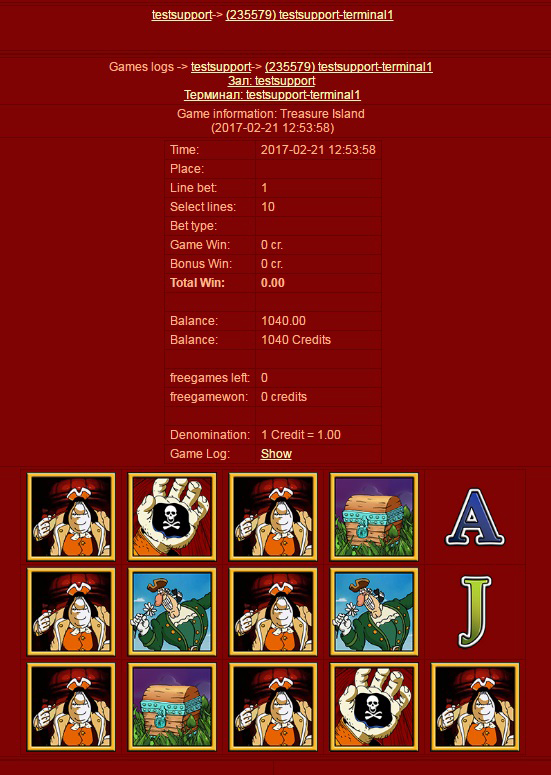
"Payments" element
In this control, the operator can view all financial transactions for a specified period of time.
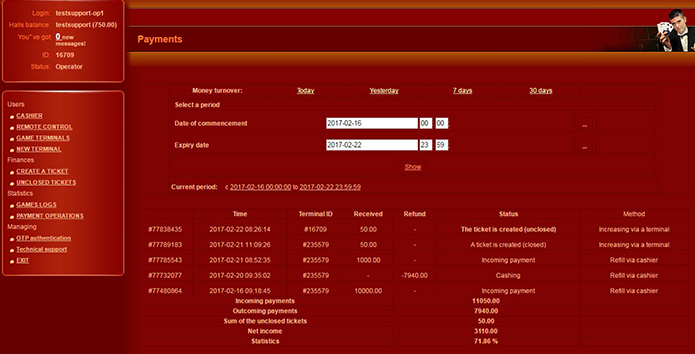
 RU
RU EN
EN ES
ES IT
IT UA
UA PL
PL KO
KO AL
AL FR
FR DE
DE TR
TR
