Quick guide Superagent.
Login to your personal account at https://admin.stargame.games using any modern Internet browser (Chrome, Firefox, etc.).
On the page that opens, you need to enter the SuperAgent’s login and password. In the account of the superagent you can create dealers, agents, halls, terminals and operators of the halls.
The main functions for creating and configuring halls, operators and terminals, account replenishment, statistics viewing and account management are described in the agent's guide. This manual describes the superagent’s capabilities which the agent does not possess.
User data.
On the main screen of your personal account, in the upper left corner, you enter your login - the name used to enter your personal account, Total balance - the amount of available funds, ID - a unique identification number and Status - the rights (status) of a person who entered into the system (ID and Status are necessary for technical support).
Creating a dealer.
On the main screen of the personal account, in the menu on the left, select the "Dealers" element, on the opened page there is a list of dealers in the form of a table indicating the dealer's ID, login, balance and the "Settings" and "Delete" buttons. To create a dealer, at the bottom of the page, in the "Add new dealer" block, you must enter the login / password pair, the initial balance, the account currency and click the "Add" button.
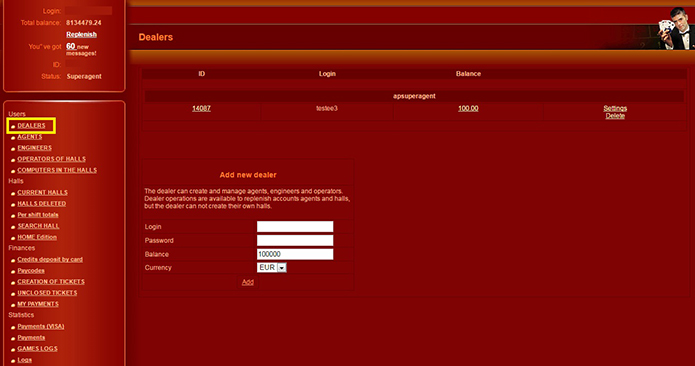
To view the information about the dealer, you need to click on the dealer's ID or on the "Settings" button, on the opened page there are various data such as ID, login, registration date, the name of the created superagent, the ability to change the password, deposit credits, reset balance of the dealer, agents and their halls, remove the dealer. Also, at the bottom of the page, there is the table of agents of the dealer being viewed, indicating the ID, login, email, balance and the "Settings" button, allowing you to go to the settings of the selected agent.
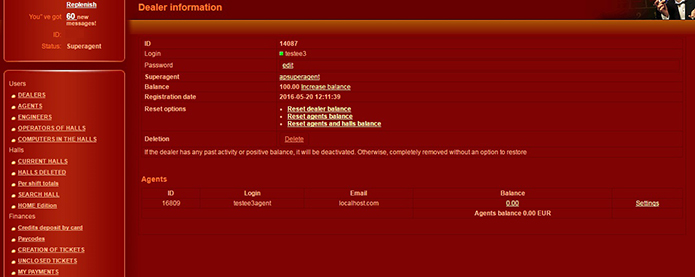
Creating an agent.
On the main screen of the personal account, in the menu on the left, select the "Agents" element, on the opened page there is a list of agents in the form of a table, divided by the agents' belonging to dealers or a superagent, indicating the agent's ID, login, balance, phone, creation date, last login date and the name of the person who created the agent. To create a new agent, at the bottom of the page, in the "New Agent" block, you need to enter the login / password pair and click "Create".
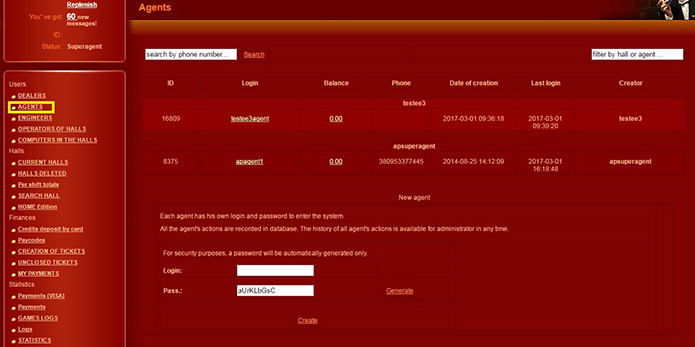
To view agent settings, click on the agent's name in the table, the following data is available on the opened page:
- "Identifier" - unique numerical number used in the system;
- "Last Entry" - the date of the last login to the personal account, indicating the IP address from which the entry was made;
- "Login" - the name that is used to enter the personal account;
- "Password" - changing the password;
- "Registration date" - the date of creation of this account;
- "Credits deposit by card" – turn on / off the ability to independently buy credits using a bank card;
- "Coefficient" - the rate for buying credits by card, it determines the ratio of purchased credits to the amount of the currency being deposited; the higher the value, the more expensive the credit;
- "The minimum amount of replenishment" - the minimum amount of credit purchases by card in the account currency;
- "Balance" - the current state of the agent's account, the buttons "Add credits" and "Write-off the credits";
- "Disable jackpot change" - the check box prevents the agent from changing the jackpot settings;
- "Restrict hall settings (mathpercent, denomination)" - the check box prevents the agent from changing the settings of the denomination and the percentage of return;
- "Change owner" - choose a dealer or superagent, under which the agent will work;
- "Delete" - delete the agent.
Also, on the page, there are two tables:
- "Agent’s halls" - the halls created by the agent being viewed, indicating the id, hall name and balance of the hall, clicking the "Settings" opens the page with the settings of the hall;
- "Removed Agent Halls" - respectively, removed halls of the viewed agent, indicating the id, hall name and balance of the hall.
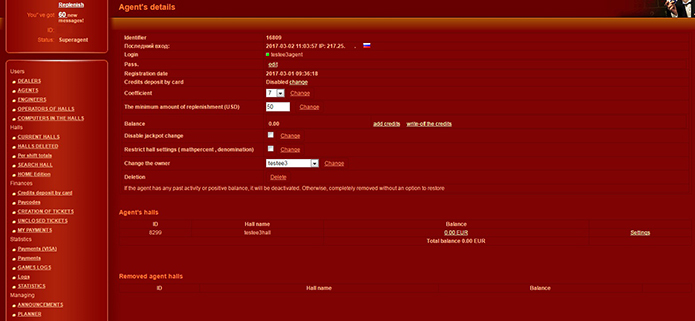
Hall settings.
The hall settings are identical to those described in the agent's guide, except that three additional fields are available to the superagent in the "Wins settings" block:
- "Maximum winning on reels" - the maximum winning in the hall (in any game) for one game spin;
- "Maximum winning in a risk game" - the maximum winning for the series of risk games, that is, in the risk game it is generally impossible to win more than the specified amount;
- Betlimits - limits the maximum possible bet in the game to a given number, if 0, then the parameter is not used, and the maximum bet in the game corresponds to the maximum bet given by the game interface.
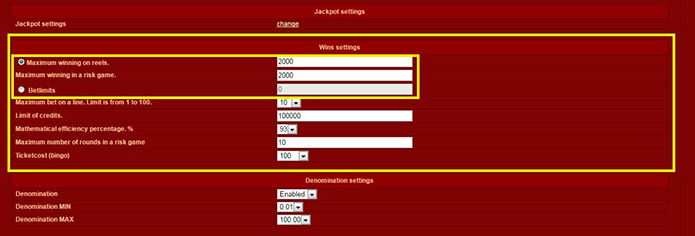
Paycodes.
On the main screen of the personal account, in the menu on the left, select the item "Paycodes", on the opened page there is the list of created codes in the form of a table with the indication:
- "ID" - unique identification number used by the system;
- "Paycode" - a unique number that is entered by the agent or dealer to replenish the balance;
- "Amount" - the amount by which the balance will be replenished when the code is used;
- "Created";
- "Is closed" - the status, the code is used or not;
- "Closed";
- "Close by" - the name of the person who used the code;
- "Close" - a button that allows you to close the code yourself, while the amount is returned to the balance.
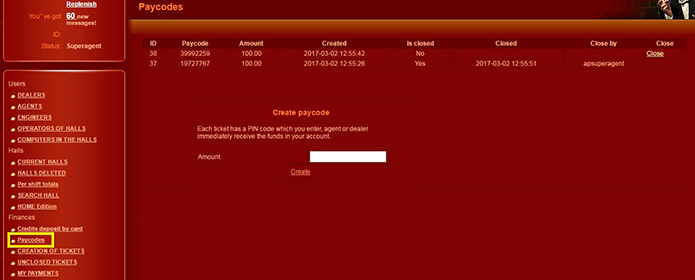
To create a paycode, at the bottom of the page, in the "Creating paycode" box, you must enter the amount and click "Create"..
Display denomination and currency in games.
The superagent has the ability to turn off the display of denomination and currency in games in all halls subordinate to him (in the halls of his subordinated dealers and agents). To do this, on the main screen of the personal account, in the menu on the left, select the "Settings" element, on the opened page there are the denomination and currency display switches.
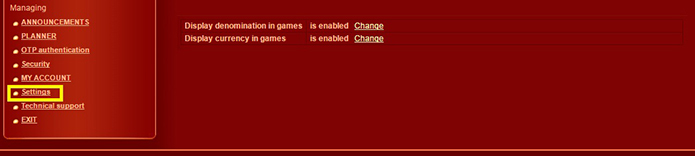
 RU
RU EN
EN ES
ES IT
IT UA
UA PL
PL KO
KO AL
AL FR
FR DE
DE TR
TR
