- - more than 7 GB free space on the drive C:
- - drive C: formated in NTFS filesystem
- - installed stargamecasino game client
Unzip installer(X).zip (X - actual version number )
Create an operator's account.
One of the computers in your sub-network should work as the hall's operator.
Copy the file Operator.exe to this computer.
Copy the files of the installed game client to the unzipped folder StarGameCasino.
For example, the path name should be the following:
StarGameCasinocasino.exe
StarGameCasinoupdate.exe
StarGameCasinoautoupdate.xml
and so on for all the files of the game client.
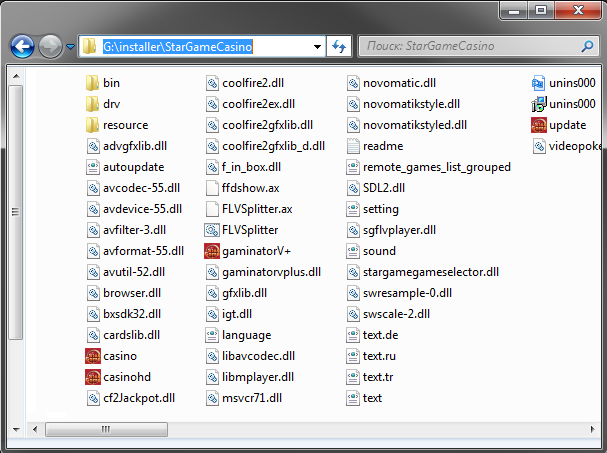
Copy to a memory stick the unzipped files
Installer(X).exe
and the folders
Installer_data
StarGameCasino
* There must be a copy of the game client in the folder StarGameCasino. (see STEP 3)
Insert the memory stick into your game terminal
Copy the contents to the system drive, for example, C:
Run the file Installer(X).exe as an administrator
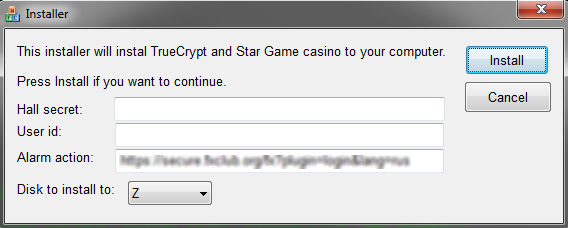
Fill the field "Hall secret" with your secret word.
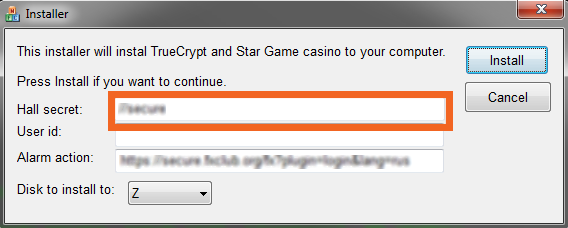
Fill the field "User ID" with the name of this terminal
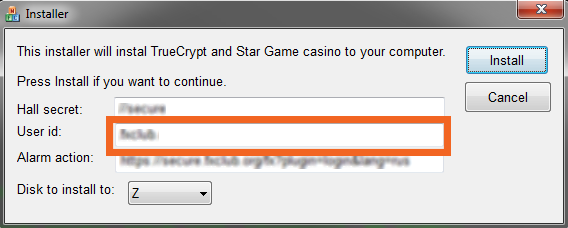
Click "Install"
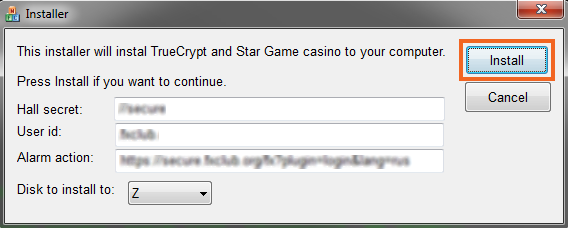
Wait until the installation is complete
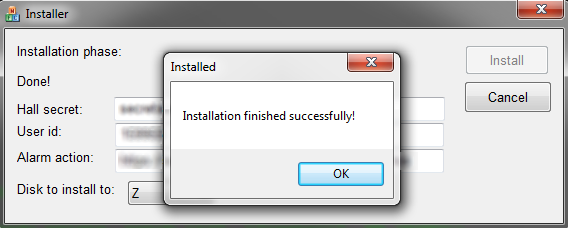
Restart the computer
Do STEP 5 for all of your terminals.
After the installation run the file Operator.exe as an administrator on the operator's computer.
Fill the field "Enter your Hall ID" with your hall's ID number.
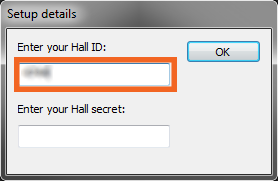
Fill the field "Enter your Hall Secret" with your hall's secret word. Click "ОK".
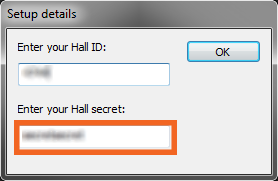
Wait until your terminals appear in the list of terminals.
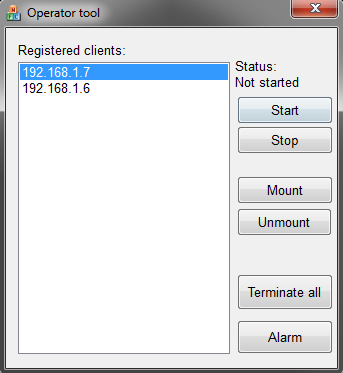
To run the game client choose a terminal in the list and click "Start".
To close the game client choose a terminal in the list and click "Stop".
To lock the hall click "ALARM" or "PANIC".
NOTE: After locking your hall the game client can't be run. Contact STARGAME to unlock your hall.
- If you have any problems with installation, restart the computer and try again.
- See that you run installer.exe as an administrator.
- See that the is more than 7 free space on the drive C:.
- Be sure that drive C: formated in NTFS filesystem .
- Also you may need to give our technicians access to your computer via TeamViewer, if you have any problems with connecting or setting your terminals.
 RU
RU EN
EN ES
ES IT
IT UA
UA PL
PL KO
KO AL
AL FR
FR DE
DE TR
TR
